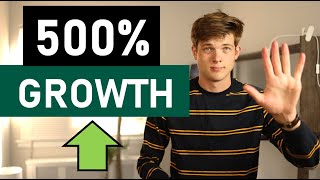Duration 48:37
Webflow Tutorial for Beginners (2022 Full Tutorial) - Create A Custom Professional Website
Published 12 Nov 2020
START HERE ➡️ https://santrelmedia.com/webflow Webflow is among the fastest growing ways to build a website and for good reason! Read more below ⬇️ TIMESTAMPS BELOW ⬇️ With more customization control than Wix and Squarespace, but less complicated than WordPress, Webflow is the Goldilocks for many people. SIGN UP FOR OUR WEEKLY MARKETING EMAIL: http://santrelmedia.com/MARKETING-EMAIL Whether you are working at a large company, small business, or for yourself, we are excited to share our weekly 5-Point Marketing Monday with you! This includes our favorite gear, tips, experts, quotes, questions, and thoughts for this week to get your week started on a successful week. Enjoy! Our Top Website Tips/Picks: Top Website builders: https://santrelmedia.com/website-builders/ Top Wordpress Hosts, Tools, and Builders: https://santrelmedia.com/wordpress/ Squarespace review: https://santrelmedia.com/squarespace-review/ Wix review: https://santrelmedia.com/wix-review/ Follow us on Instagram: Nate: https://www.instagram.com/nateobrienn/ Mike: https://www.instagram.com/mikeobrienn/ SUBSCRIBE: www.youtube.com/santrelmedia TIMESTAMPS: 0:00 Getting Started 5:45 Understanding the Dashboard 11:40 Adding & Editing Text/Buttons/Images 20:30 Adding Layout Bundles 21:40 Understanding Navigation and Organizing Your Site 23:00 Upgrading Your Site 26:00 Website View Settings 26:30 Mobile/Desktop/Tablet Site 31:00 Animations and Interactions 37:00 Project Settings (Logo, SEO, etc.) 41:50 Starting From A Template ADDITIONAL TUTORIAL NOTES: Design and build websites, CMS sites, and e-commerce sites (originally just websites) Create new project (with a blank canvas, or with a template) Great for quick landing pages, or anything Webflow - #madeinwebflow examples on site Webflow is responsive, so desktop/mobile/tablet all look great Go to settings (top left under dashboard) General, Hosting, SEO, forms, etc. Fonts are easily integrated with Google Fonts, Adobe Fonts, and allow your own (watch out for load speed) Backups are automatic Transfer option (send project to people) Trash Copy Publish (custom domain or messy temp domain) Go back to designer Click and drag things from the left panel into the screen Rename items in the Selector field on the right Use style on the right to change style LAYOUTS Add layouts for a photo, title, text combo Save some as symbols to duplicate common itemss Change things in settings for each size, and it works for everything smaller (Tablet stuff applies to mobile, etc.) NAVIGATION Layout tree PAGES Add pages into folders Name page SEO settings on page Edit attributes eCommerce and CMS buttons (for future videos) MEDIA Your photos, logos, etc. VIEWING ON BOTTOM Top right - CODE EXPORT RIGHT SIDE OPTIONS (other than just editing) CONTAINER SETTINGS Add a link in nav bar Hold alt to adjust two paddings at once Hold shift+alt to adjust all paddings at once NAVIGATION MENU layout INTERACTIONS Right side tab (lightning bolt) #SantrelMedia #WebsiteMarketingMastery DISCLAIMER: This video and description contains affiliate links, which means that if you click on one of the product links, I’ll receive a small commission. This helps support the channel and allows us to continue to make videos like this. Thank you for the support! Everything in this video is based on information we learned from online resources, our own experience, and books we have read. Please do your own research before making any important decisions. You and only you are responsible for any and all digital marketing decisions you make. Thank you for watching!
Category
Show more
Comments - 112